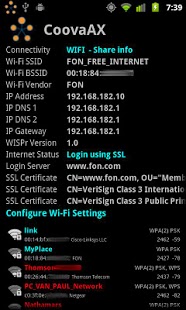CoovaAX Wi-Fi Hotspot Utility 1.0.7
Paid Version
Publisher Description
CoovaAX is a Wi-Fi hotspot utility. Use it to login to captive portal hotspot networks using the WISPr XML method of authentication. Also use it to log the scanned signals along with GPS location information for display on a map. Optionally have the app auto-login to known networks. Supports WISPr 1.0 and 2.0 using EAP-TTLS/PAP or EAP-MD5.
Keywords: Wi-Fi, Signal Mapping, Captive Portal, WISPr, XML, EAP, EAP-TTLS, EAP-MD5, FON, BT FON, CoovaChilli
CoovaAX Wi-Fi Hotspot Utility
=============================
- Login to captive portal networks using WISPr 1.0 or 2.0.
- Log and map Wi-Fi hotspot signals around you.
A "configured network" is one which is configured in the phone's Wi-Fi manager. These are the networks you find in the system Wi-Fi preferences. On the main CoovaAX screen, click on "Configure Wi-Fi Setting" to get to the phone's Wi-Fi settings. Go there to configure any secure networks you want to connect to.
Menu / Settings
===============
"Start automatically" will enable CoovaAX whenever the connectivity has changed.
"Stop automatically" will stop CoovaAX (if started automatically) when either not using Wi-Fi or when already Online.
"Auto-login" will have CoovaAX automatically login to known (by SSL certificate) Login Servers.
"Default username" is the default username to show in the login form and for EAP auto-login.
"Default password" is the default password to show in the login form and for EAP auto-login.
"Auto-add networks" will have CoovaAX automatically add open Wi-Fi signals to the phone's configured networks list.
"Auto-add SSID prefix" will limit the above auto-add to those signals with the given prefix.
"WISPr version 1 only" will limit CoovaAX to using WISPr 1.0 (without EAP) even if WISPr 2.0 is advertised.
"WISPr 2 EAP method" allows the selecting of EAP-MD5 or the default EAP-TTLS/PAP.
"Log Wi-Fi signals" will have CoovaAX log seen signals to a SQLite database on the SD card.
"Log GPS location" will additionally log the GPS location of the signals (required for mapping).
"Keep scanning" to do a very aggressive mapping where the phone is kept scanning.
Map / Menu / Settings
=====================
"Show satellite" will show the Google satellite feature.
"Show open only" will limit the shown signals open ones.
"Show configured only" will limit the SSID to the list of the phone's known SSIDs.
"Minimum level" will limit the shown signals to the given level, default to -90dbm.
"SSID prefix" will limit the shown signals to the given SSID prefix.
Databases
=========
CoovaAX uses SQLite databases which it puts on the SD card for easy file management.
Auto-login
==========
The auto-login feature will log you in automatically to networks protected by either an SSL portal or EAP-TLS based WISPr 2.0 method that you have successfully logged into before. If you have not logged in before, then you should confirm the SSL certificate when presented with the Login dialog. If everything looks right, then login. From then on, using auto-login, you will be logged in automatically if the SSL certificate matches from before.
Mapping
=======
To begin using the mapping feature, turn on both "Log Wi-Fi signals" and "Log GPS location" in the preferences found on the Menu / Settings page. Then see the map by selecting Menu / Map. When in the map, select Menu / Settings to tune what signals are displayed.
About CoovaAX Wi-Fi Hotspot Utility
CoovaAX Wi-Fi Hotspot Utility is a paid app for Android published in the Other list of apps, part of Development.
The company that develops CoovaAX Wi-Fi Hotspot Utility is Coova Technologies, LLC. The latest version released by its developer is 1.0.7. This app was rated by 4 users of our site and has an average rating of 3.5.
To install CoovaAX Wi-Fi Hotspot Utility on your Android device, just click the green Continue To App button above to start the installation process. The app is listed on our website since 2012-11-10 and was downloaded 258 times. We have already checked if the download link is safe, however for your own protection we recommend that you scan the downloaded app with your antivirus. Your antivirus may detect the CoovaAX Wi-Fi Hotspot Utility as malware as malware if the download link to com.coova.android is broken.
How to install CoovaAX Wi-Fi Hotspot Utility on your Android device:
- Click on the Continue To App button on our website. This will redirect you to Google Play.
- Once the CoovaAX Wi-Fi Hotspot Utility is shown in the Google Play listing of your Android device, you can start its download and installation. Tap on the Install button located below the search bar and to the right of the app icon.
- A pop-up window with the permissions required by CoovaAX Wi-Fi Hotspot Utility will be shown. Click on Accept to continue the process.
- CoovaAX Wi-Fi Hotspot Utility will be downloaded onto your device, displaying a progress. Once the download completes, the installation will start and you'll get a notification after the installation is finished.